The Amazon Fire HD 10 is a versatile tablet designed for streaming‚ reading‚ and productivity. With a 10-inch display‚ it offers an immersive experience for entertainment and work‚ making it an excellent choice for both casual users and professionals seeking a portable device.
Overview of the Fire HD 10
The Fire HD 10 is a versatile tablet designed for streaming‚ reading‚ and productivity. It features a 10-inch Full HD display‚ an 8-core processor‚ and up to 3GB of RAM‚ delivering smooth performance for everyday tasks. With storage options ranging from 32GB to 64GB‚ expandable via microSD‚ it offers ample space for apps‚ media‚ and files. Running on Fire OS 8‚ it provides easy access to Amazon services like Prime Video‚ Kindle‚ and Alexa. Its battery life supports a full day of heavy use‚ making it ideal for both entertainment and work on the go.
Key Features and Benefits
The Fire HD 10 offers a 10-inch Full HD display with 1920×1080 resolution‚ delivering crisp visuals for streaming and reading. It features an octa-core processor and 3GB RAM‚ ensuring smooth performance for multitasking. With storage options of 32GB or 64GB‚ expandable via microSD‚ it provides ample space for apps‚ media‚ and files. The tablet supports Wi-Fi and Bluetooth for seamless connectivity. Battery life lasts up to 12 hours‚ making it ideal for extended use. Enhanced security features include password/PIN setup and parental controls‚ while Alexa integration and Prime Video access add convenience and entertainment value.
Device Setup and Initial Configuration
Unbox and inspect the Fire HD 10‚ then power it on. Follow on-screen instructions for first-time setup‚ including Wi-Fi connection and Amazon account registration. Familiarize yourself with the home screen layout for easy navigation.
Unboxing and Physical Inspection
Upon unboxing the Fire HD 10‚ you’ll find the tablet‚ a USB-C charger‚ and a quick-start guide. Physically‚ the device features a 10-inch display‚ rounded edges‚ and a durable build. The front bezel includes a camera and sensors‚ while the back houses the Amazon logo. Ports include USB-C for charging and a 3.5mm headphone jack. The power and volume buttons are conveniently located on the top edge. The tablet is lightweight‚ making it easy to hold‚ and is available in multiple color finishes. Inspect for any visible damage before powering it on.
First-Time Setup and Registration
Setting up your Fire HD 10 for the first time involves a few straightforward steps. Begin by turning on the device and following the on-screen instructions to select your language and connect to a Wi-Fi network. Next‚ sign in with your Amazon account or create a new one if you don’t already have one. You’ll also be prompted to set up a secure password or PIN for added protection. The setup wizard will guide you through additional options‚ such as enabling parental controls or registering your device. Once complete‚ your Fire HD 10 is ready to use.
Understanding the Home Screen Layout
The Fire HD 10 home screen is designed for easy navigation‚ featuring a clean and intuitive interface. At the top‚ you’ll find the status bar displaying time‚ Wi-Fi connectivity‚ and battery life. Below‚ a navigation bar provides quick access to home‚ back‚ and recent apps. The main area includes a customizable carousel of recently used apps and content. Users can add widgets‚ shortcuts‚ and folders to personalize their experience. The dock at the bottom holds favorite apps for quick access. This layout ensures a user-friendly experience‚ making it easy to find and manage content efficiently.

Display and Audio Specifications
The Fire HD 10 features a 10-inch WUXGA display with 1920×1080 resolution‚ delivering crisp visuals. It includes stereo speakers with Dolby Atmos for enhanced audio quality and immersive sound.
Screen Resolution and Display Quality
The Fire HD 10 features a 10-inch display with a resolution of 1920 x 1080 pixels‚ delivering crisp and vivid visuals. The HD display supports a wide range of colors‚ ensuring vibrant images and text. Its E-ink HD Carta technology enhances readability‚ especially in bright environments‚ making it ideal for streaming‚ reading‚ and browsing. The screen’s responsiveness and clarity make it a great choice for multimedia consumption and everyday use.
Audio Capabilities and Sound Quality
The Fire HD 10 features dual stereo speakers with Dolby Atmos support‚ delivering crisp and immersive sound for streaming‚ gaming‚ or video calls. Built-in Alexa integration allows for voice commands‚ enhancing hands-free control. The tablet’s audio system is optimized for clear dialogue and balanced bass‚ making it suitable for multimedia consumption. Whether streaming Netflix‚ gaming‚ or listening to music‚ the Fire HD 10 provides a robust audio experience for casual and heavy users alike;
- Dual stereo speakers with Dolby Atmos.
- Built-in Alexa for hands-free voice control.
- Optimized audio for clear dialogue and balanced sound.
Performance and Hardware
The Fire HD 10 features an 8-core processor and 3GB RAM‚ ensuring smooth performance for apps and multitasking. It offers 32GB or 64GB internal storage‚ expandable via microSD for added capacity.
Processor and RAM Specifications
The Fire HD 10 is powered by an 8-core processor‚ delivering efficient performance for streaming‚ gaming‚ and multitasking. It comes with 3GB of RAM‚ ensuring smooth app operations and responsiveness. This configuration provides a balance between power and efficiency‚ making it suitable for both casual use and demanding tasks like video playback or light productivity. The processor optimizes battery life while maintaining consistent performance across various applications‚ making it a reliable choice for everyday use.
Storage Options and Expansion
The Fire HD 10 offers 32GB or 64GB of internal storage‚ catering to diverse user needs. For additional space‚ it supports microSD card expansion up to 1TB‚ allowing users to store more apps‚ media‚ and files. This feature is particularly useful for those who require ample storage for entertainment‚ productivity‚ or large collections of content. The expandable storage option ensures flexibility‚ making the device suitable for both casual users and those who need extensive file management capabilities.

Battery Life and Optimization
The Fire HD 10 offers impressive battery life‚ lasting up to a full day with heavy use. Optimize by adjusting screen brightness and disabling unused features.
Typical Battery Life Expectations
The Fire HD 10 offers robust battery life‚ lasting a full day with heavy use like streaming‚ gaming‚ and reading. With a 6‚300 mAh battery‚ it supports up to 12 hours of mixed-use activities‚ making it ideal for on-the-go entertainment and productivity. Even with intense tasks‚ the tablet maintains consistent performance‚ ensuring uninterrupted enjoyment of content throughout the day.
Tips for Extending Battery Life
To maximize the Fire HD 10’s battery life‚ lower screen brightness or enable auto-brightness. Turn off Bluetooth and Wi-Fi when not in use. Close unused apps and avoid heavy multitasking. Enable Power-Saving mode to limit background data usage. Avoid overcharging‚ as this can degrade battery health over time. Regularly update Fire OS to benefit from optimizations. Use power-saving features like Dark Mode or Adaptive Brightness. Limit video streaming and gaming sessions to conserve energy for longer usage.
Security Features
Secure your Fire HD 10 with a password or PIN. Enable parental controls for child profiles and ensure device security with built-in features for added protection.
Setting Up a Secure Password or PIN
To enhance security on your Fire HD 10‚ navigate to the Settings menu and select Security & Privacy. Choose Lock Screen and follow the prompts to create a strong password or PIN. Ensure your password combines letters‚ numbers‚ and symbols for maximum protection. This step is crucial for safeguarding your personal data and preventing unauthorized access. Regularly updating your password and avoiding easily guessable codes will further strengthen your device’s security. Enable additional features like parental controls for added protection.
Enabling Parental Controls
To ensure a safe experience for children‚ the Fire HD 10 allows parents to enable robust parental controls. Using Amazon FreeTime‚ you can set up profiles for kids‚ restricting access to inappropriate content and setting time limits. Parents can block specific apps‚ set educational goals‚ and monitor usage. These features provide peace of mind while allowing children to enjoy the device safely. The controls are password-protected‚ ensuring only authorized users can make changes.
App Ecosystem and Management
The Fire HD 10 utilizes the Amazon Appstore‚ offering a wide range of apps for streaming‚ productivity‚ and gaming. Installing and managing applications is straightforward and user-friendly.
Amazon Appstore Overview
The Amazon Appstore offers a curated selection of apps optimized for the Fire HD 10‚ focusing on entertainment‚ productivity‚ and Amazon services. Users can easily discover and download popular streaming apps like Netflix‚ as well as games and productivity tools. The store is designed to be user-friendly‚ with a clean interface that simplifies app management. While it may not offer as extensive a library as Google Play‚ it provides essential apps for casual users and those deeply integrated into the Amazon ecosystem.
Installing and Managing Applications
Installing and managing applications on the Fire HD 10 is straightforward using the Amazon Appstore. To download apps‚ open the Appstore‚ browse or search for an app‚ and select “Get App”. Once installed‚ apps appear on the home screen or in the app library. To manage apps‚ go to Settings > Apps & Games‚ where you can update‚ uninstall‚ or view storage usage. Regularly updating apps ensures optimal performance and security. You can also organize apps into folders or categories for easier access. Additionally‚ parental controls allow restricting app downloads and usage‚ enhancing device security for family members.
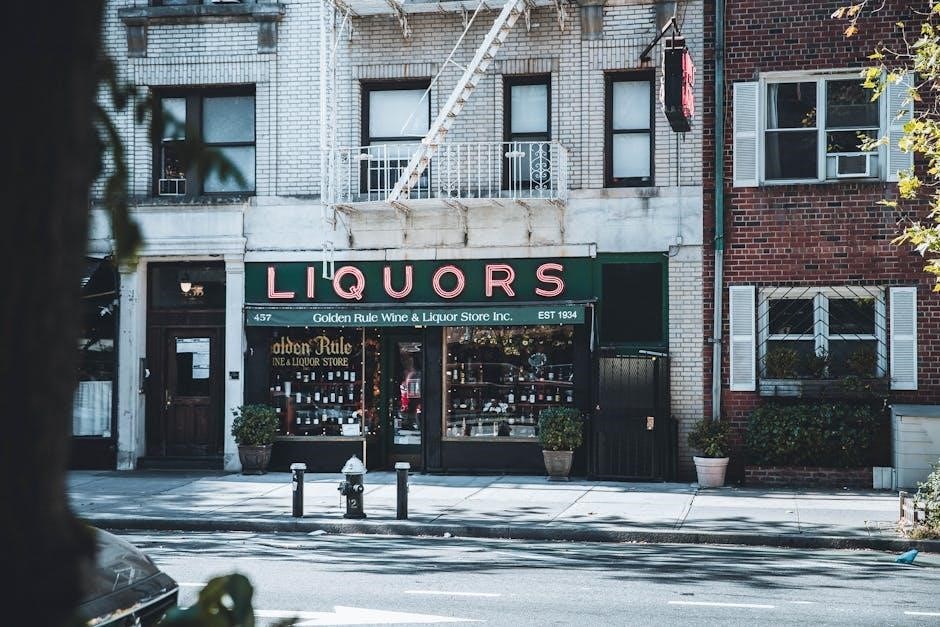
Customization Options
The Fire HD 10 offers various customization options‚ allowing users to personalize their experience with themes‚ wallpapers‚ and settings to suit their preferences and enhance productivity.
Personalizing the Home Screen
Customize your Fire HD 10 home screen by adding favorite apps‚ widgets‚ and shortcuts. Long-press to rearrange apps or create folders. Adjust wallpapers from settings or use personal photos. Enable features like Showtime for personalized lock screens or Alexa for hands-free convenience. Tailor your experience by organizing content and accessing frequently used tools directly from the home screen‚ enhancing productivity and entertainment.
Adjusting Display Settings
The Fire HD 10 allows users to customize their display experience. Adjust brightness and auto-brightness settings for optimal visibility in various lighting conditions. Use the Quick Settings panel or the Settings app to access these options. Enable or disable auto-rotation based on your preference. You can also adjust the screen timeout duration to conserve battery life. Additionally‚ customize font sizes and display themes to enhance readability and personal preference. These settings ensure a tailored visual experience‚ balancing comfort and efficiency for everyday use.

Connectivity and Networking
The Fire HD 10 supports Wi-Fi and Bluetooth connectivity‚ enabling seamless internet access and device pairing. Dual-band Wi-Fi ensures stable and fast connections for streaming and browsing.
Wi-Fi and Bluetooth Connectivity
The Fire HD 10 supports dual-band Wi-Fi 802.11ac for fast and reliable internet connections. It also features Bluetooth 5.0‚ enabling seamless pairing with speakers‚ headphones‚ or other devices. Dual-band Wi-Fi ensures better performance on congested networks‚ while Bluetooth 5.0 offers stable connections for streaming audio. These features make the tablet ideal for streaming‚ gaming‚ and multimedia use. The device also supports easy setup and switching between networks‚ ensuring a smooth user experience for both home and on-the-go use.
Setting Up and Managing Networks
To set up Wi-Fi on your Fire HD 10‚ go to Settings > Wi-Fi and select your network. Enter the password when prompted. For a stable connection‚ ensure your router is nearby. To manage networks‚ visit Advanced Wi-Fi Settings to forget or prioritize networks. If issues arise‚ restart your device or router. For Bluetooth‚ pair devices under Settings > Bluetooth. This ensures seamless connectivity for headphones or peripherals‚ enhancing your overall experience.

Parental Controls and Family Features
Amazon Fire HD 10 offers robust parental controls‚ including FreeTime‚ to manage content access and screen time. Parents can set restrictions and monitor usage easily.
Setting Up Amazon FreeTime
Amazon FreeTime is a parental control feature that helps manage your child’s tablet experience. To set it up‚ navigate to the Settings menu‚ select “Amazon FreeTime‚” and create a child profile. You can set time limits‚ restrict access to certain apps‚ and monitor usage. FreeTime also offers a curated selection of kid-friendly content. Enable the feature to ensure a safe and educational environment for your child‚ with options to customize settings based on age and preferences. This tool is essential for parents seeking to balance entertainment and learning on the Fire HD 10.

Device Maintenance and Updates
Regularly updating Fire OS and performing routine maintenance ensures optimal performance and security for your Fire HD 10. Properly manage storage and update apps to keep your device running smoothly.
Regular Maintenance Tips
Regular maintenance ensures your Fire HD 10 performs optimally. Update Fire OS regularly for security patches and new features. Clear app caches and managing storage by deleting unused files. Restart the device periodically to refresh the system. Use a soft cloth to clean the screen and avoid harsh chemicals. Check battery health settings to monitor usage patterns. Organize apps and widgets on the home screen for better accessibility. Enable automatic updates for installed applications to keep them functioning smoothly.
Updating Fire OS
Regularly updating Fire OS ensures your Fire HD 10 runs smoothly with the latest features and security patches. To update‚ go to Settings‚ select System or Device Options‚ and choose System Updates. Connect to Wi-Fi and follow on-screen instructions. Ensure your battery is sufficiently charged before starting. Updates may take a few minutes to download and install. Amazon periodically releases updates to enhance performance‚ fix bugs‚ and improve compatibility with apps and services. Keeping your Fire OS up to date is essential for optimal functionality and security.
Troubleshooting Common Issues
Diagnose connectivity problems by restarting your device or resetting network settings. For app issues‚ clear cache or reinstall the app. Address battery drain by closing background apps and adjusting brightness settings.
Resolving Connectivity Problems
To address connectivity issues on your Fire HD 10‚ start by restarting the device and router. Ensure Wi-Fi is enabled and select the correct network. Forget and reconnect to the network if problems persist. Check for physical obstructions or interference from other devices. Reset network settings via Settings > Wi-Fi > Menu > Reset Wi-Fi. For Bluetooth issues‚ restart both devices and ensure they are in pairing mode. If problems continue‚ perform a factory reset or contact Amazon Support for further assistance.
Fixing App-Related Issues
Encountering app issues on the Fire HD 10? Start by forcing the app to close via the Recent Apps menu. Clear the app’s cache and data in Settings > Apps. If problems persist‚ uninstall and reinstall the app from the Amazon Appstore. Ensure the app is updated to the latest version. Restarting the device can also resolve software conflicts. If issues remain‚ contact Amazon Support or the app developer for further assistance. These steps help maintain smooth performance and address common app-related concerns effectively.
Addressing Battery Drain Concerns
While the Fire HD 10 generally offers solid battery life‚ some users may experience faster drain due to heavy usage. Common causes include high screen brightness‚ continuous network usage‚ and background app activity. To address this‚ adjust the display settings‚ close unused apps‚ and enable power-saving features. Additionally‚ limiting video streaming and gaming sessions can help extend battery life. Regular software updates and proper charging habits also play a role in maintaining optimal performance.

Repair and Replacement Options
The Fire HD 10 offers repair guides for common issues‚ including battery and screen replacement with step-by-step instructions. Contact Amazon Support for complex repairs.
DIY Repair Guides for Common Issues
For common issues like battery replacement or screen repair‚ DIY guides offer step-by-step solutions. Replace the battery in 8 easy steps or fix the screen in 4 steps. Essential tools include a pry tool‚ screwdrivers‚ and adhesive. These guides empower users to resolve problems independently‚ saving time and costs. Always follow instructions carefully to avoid further damage. DIY repairs are cost-effective and ensure your Fire HD 10 stays functional. Regular maintenance can prevent many issues‚ but when repairs are needed‚ these guides provide clear‚ actionable solutions.
When to Contact Amazon Support
Contact Amazon Support if you encounter issues beyond DIY solutions‚ such as a cracked screen‚ battery failure‚ or device malfunction. Reach out for warranty claims‚ complex repairs‚ or data recovery. Support is also available for troubleshooting software glitches or connectivity problems that persist after basic fixes. Use the official Amazon help resources or live chat for assistance with Fire HD 10-related concerns.

Storage Management
The Fire HD 10 offers 32GB or 64GB of internal storage‚ expandable via microSD up to 1TB. Regularly delete unused apps and files to free space.
Managing Internal Storage
Managing internal storage on the Fire HD 10 is essential for maintaining performance. Users can check storage usage in the Settings app under Storage. Regularly remove unused apps‚ downloaded files‚ and cached data to free up space. Organize content by transferring photos‚ videos‚ and documents to external storage or cloud services like Amazon Drive. Clearing app caches and deleting unnecessary downloads can significantly improve available storage. This ensures the device runs smoothly and efficiently‚ allowing for more apps‚ media‚ and data to be stored.
Using External Storage Options
The Fire HD 10 supports external storage via microSD cards‚ allowing you to expand your device’s capacity. Cards up to 1TB are compatible‚ providing ample space for apps‚ media‚ and files. To use external storage‚ insert a microSD card into the slot‚ and the device will automatically detect it. You can format the card directly on the tablet for optimal performance. External storage is ideal for storing large files‚ such as videos or documents‚ freeing up internal space. Ensure you use a high-speed card for seamless access to your content. Regularly backup and manage your files to maintain organization and efficiency.

Popular Uses for the Fire HD 10
The Fire HD 10 excels at streaming media‚ e-reading‚ and gaming. It’s ideal for entertainment‚ productivity‚ and educational purposes‚ making it a versatile portable device.
Streaming Media and Entertainment
The Fire HD 10 excels at streaming media‚ offering a vibrant 10-inch display and long battery life for uninterrupted entertainment. With access to popular apps like Netflix‚ Amazon Prime Video‚ and TikTok‚ users can enjoy their favorite shows and movies in crisp 1080p resolution. The tablet’s dual-speaker system enhances audio quality‚ making it ideal for immersive viewing experiences. Its lightweight design and portable nature allow for effortless streaming on the go‚ while Fire OS provides seamless integration with Amazon’s ecosystem for easy access to content.
E-Reading and Productivity
The Fire HD 10 excels in e-reading‚ offering a crisp 10-inch display with high resolution for clear text and vibrant visuals. Its long battery life supports extended reading sessions‚ making it ideal for books and documents. Productivity features include document editing and organization tools‚ while Amazon FreeTime provides a distraction-free reading environment. The intuitive interface and ample storage capacity make it a great choice for managing both work and leisure activities efficiently.
Gaming on the Fire HD 10
The Fire HD 10 offers a smooth gaming experience‚ thanks to its 8-core processor and 3GB RAM‚ delivering responsive performance for casual and mid-level games. Its vibrant 10-inch Full HD display enhances visual clarity‚ making it ideal for immersive gameplay. The Amazon Appstore provides access to a wide range of popular and family-friendly games. Users can enjoy titles like Asphalt 9‚ Clash of Clans‚ and more. Connectivity options like Wi-Fi ensure seamless downloads‚ while the device’s portability makes it a great choice for gaming on the go.
